The Inventory Collector gathers data about the OS, installed applications, Windows updates and basic hardware information on each service-based Agent.
Note:
Applications installed on a per-user basis will not be collected by the Inventory Collector.
The Inventory Collector can also trigger Monitor Item Actions when an item is added to or removed from the inventory.
Inventory Services
Inventory data is displayed in the ELM Management console by selecting the specific Agent document then choosing the Inventory display from the Ribbon Toolbar.
Ad
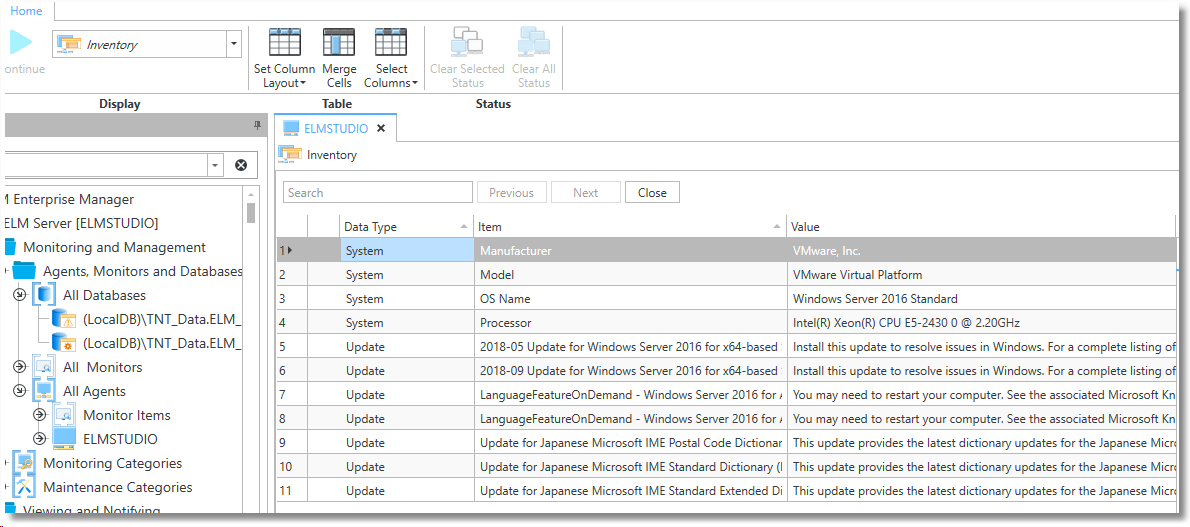 d Service to Inventor
d Service to Inventor
Excluded Products
By default, all products will be included in the inventory.
Actions
•Items Added (Warning) 5571 - An item was added to the inventory. For example, an application was installed.
•Items Removed (Warning) 5572 - An item was removed from the inventory. For example, an application was uninstalled.
Monitory Category
Displays the Monitoring Categories to which the Monitor item is assigned. Click to select or deselect Monitoring Categories. Click New to create or Properties to Edit Monitoring Categories.
Agents
Displays the Agents to which the Monitor item is assigned. Click to select or deselect individual agents. Click New to deploy an agent or Properties to View/Edit an existing agent.
Schedule
Displays the Scheduled Interval and Scheduled Hours settings which control the frequency for the Monitor Item.
Scheduled Interval tab
Specify the interval at which the monitoring, polling or action is to occur. Depending on the Monitor Item type, Items can be scheduled in interval increments of Seconds, Minutes, Hours and Days. The Scheduled Interval is relative to the top of the hour or top of the minute. For example, if a Scheduled Interval is configured for 10 minutes, the Monitor Item will execute at hh:10:00, hh:20:00, hh:30:00, hh:40:00, hh:50:00, h1:00:00, etc. If a Scheduled Interval is configured for 15 seconds, the Monitor Item will execute at hh:00:15, hh:00:30, hh:00:45, hh:01:00, hh:01:15, etc.
Scheduled Hours tab
Select the days and/or hours this item is active. By default, the schedule is set to ON for all hours and all days. Mouse clicks toggle squares between ON and OFF. Clicking on an individual square will toggle the active schedule for that hour. Clicking on an hour at the top of the grid, or on a day of the week at the left of the grid will toggle the corresponding column or row. Keyboard equivalents are the arrow keys and the space bar.