Description
The Ribbon Toolbar provides display options based on the document type you have open. Home is the primary tab for the ribbon, on this tab you will find 4 sections. Dashboard, Display, Table and Agent. Options are either disabled or enabled based on the active document and its type.
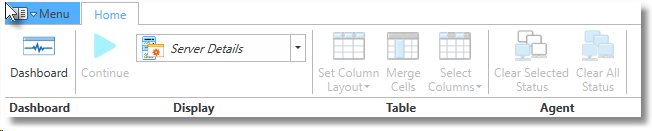
Home Ribbon Toolbar
Dashboard
The Dashboard section offers a button to quickly access the All Agent category Dashboard display.
Display
A "Continue" button and a Display drop down menu are offered in this section. The Continue button is used to resume real-time updates when an Event View document is active, has focus and paused. In all other cases the button is in a disabled state if not applicable to the active document. The contents of the display drop down will change based on the Document type that has focus.
Table
Column layouts and column selections can be made using the Table section. When this section is enabled it provides pre-defined column layouts along with the ability to select specific columns when an Agent Document or Event View Document are active. The Merge Cells button will combine column data grouping common attributes such as event type, computer name, and event id's.
Agent
The Agent section is only enabled and used when viewing Dashboard document. The two options allow you to clear the current and peak dashboard status notifications from the display for either individual servers or for all the servers listed.