To view the properties of an Agent right click on the Agent name and select Properties.
Name
The Name Field provides the name of the agent configured. This should be a valid Netbios name or IP Address.
Description
The description Field provides a note area for a system administrator to describe the system being monitored.
The Enabled check box allows you to disable an agent from collecting any information from its assigned monitor items. If an Agent is not enabled it will still use a license until it is deleted.
Monitor Items
The Monitor items tab displays all Monitors available to an Agent. The list of Monitor Items available is determined by the total population of Monitor Items created plus the licenses assigned to the Agent. Monitor items that are already assigned to agent are indicated by a check mark next to the Monitor item name.
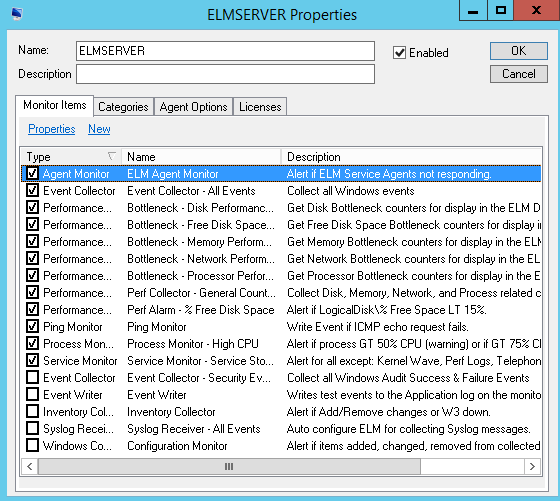
Categories
The Categories tab displays all Agent Monitoring or Maintenance category groups currently assigned or available to the agent. A category may be assigned or unassigned by checking the box next to the category name.
Agent Options
The Agent Options tab displays the following information:
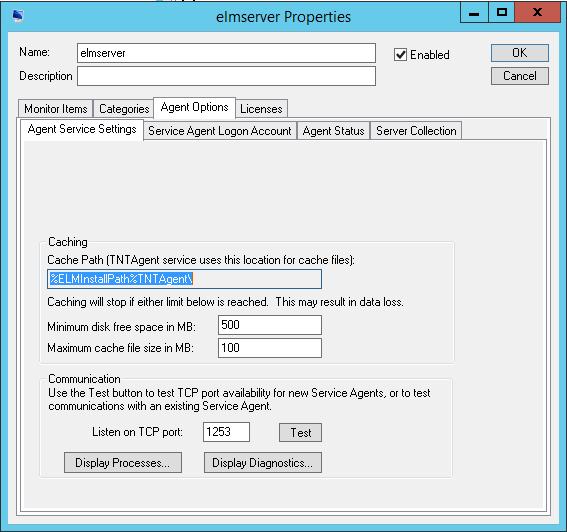
Agent Service Settings Tab
Click the Test button to test the Agent's port. A successful test will produce the following message with the agent name in it:
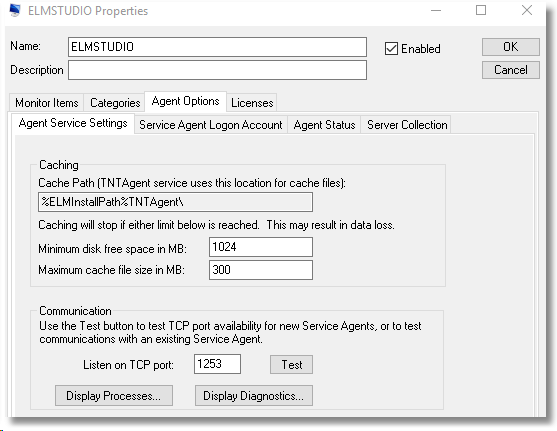
Click the Display Processes button for a live view of the current processes on this Agent.
Click the Display Diagnostics button to generate a text file containing diagnostic and module information.
Service Agent Logon Account Tab
Enter the credentials required to run privileged operations on your Service Agent. Certain operations such as scripts, SQL queries, or other processes may require different permissions than those required by LocalSystem.
This account will take precedence over the account listed in the service.
You may enhance security by running the Service Agent with an account that has minimum permissions to perform its operations.The account you specify on this dialog will appear in the properties of the ELM Agent service.
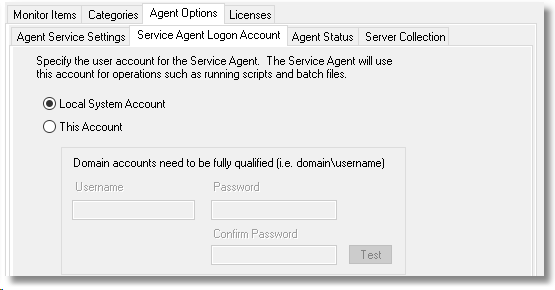
Agent Status Tab
Agent status displays details about the currently active Agent process, TNTAgent.exe. The Active Configuration Settings section lists the Monitor Items active on the Agent, followed by time-stamped activities. This provides important details to verify that an Agent is operating as desired.
Agent Status is one of the first places to look for suspected reporting or communication problems between a Service Agent and an ELM Server. Use your mouse to select data in this dialog box (drag-select or right-click and Select All), then copy and paste it into a file or email message.
Server Collection Tab
Displays a list of the ELM Servers that are monitoring this Service Agent. Double-click on a listed ELM Server to display details about the ELM Server. Right-click the ELM Server and deregister it from this Agent if you no longer want it to monitor this Agent.
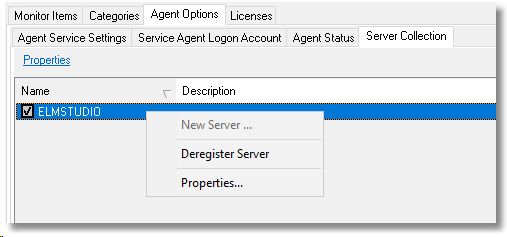
Licenses
Shows the currently assigned licenses, and allows an administrator to change the licenses assigned to the Agent.