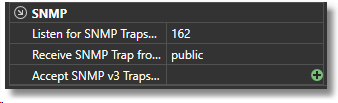Description
The ELM Server edit panel allows you to configure Primary and Archive database retention, Archive filters, Server Settings, IP Trusts and SNMP settings.
After launching the ELM Management Console Right click on the ELM server name in the Explorer then select Edit from the menu. To view these settings without editing them, you can double click the ELM server name or Right click then select Document on the ELM server name from the Explorer panel. When the ELM server Document launches select ELM server Configuration from the Display section of the ribbon toolbar.
Primary Database Retention
These settings define how much data is keep in the ELM Primary database. Data older than these settings will be either deleted or moved to an archive if enabled.
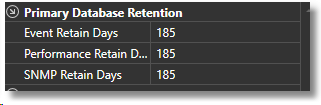
Archive Database Retention
If you want to archive collected data for a period of time this is where you enable archiving. Before you can enable archiving you must first create an archive database. This is accomplished from the Database Wizard located in the Management console Menu. After you have created the Archive database you can then enable archiving. Once enabled, data from the Primary database will be moved to the Archive database at which point you configure how long you would like to keep the archived data.
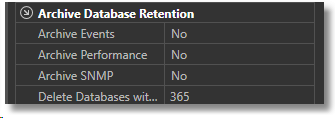
Archive Event Filters
You can create archive filters to define which data in the Primary database you would like to keep in your Archive. For example if you only want to archive security data you can create a filter here to only save those logs; all other data would be deleted once the retention threshold is reached in the primary. Wild card characters (&, |, ?, !,*) may be used in the filter fields. If no archive filter is defined the default will archive all events.
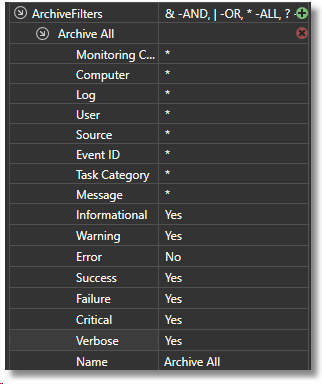
Settings
Listen for Console port: This TCP port is used by ELM Management Console to connect to an ELM server.
Listen for Agents Port: This is used by the ELM server services to listen for incoming Agent communications. If the ELM server is unable to start because the port is in use you will need to to use the Port Wizard located under Menu > New > Server >Port as this Edit dialog is only available when the ELM server is running.
Auto Add Agents: This setting turns off/on the automatic adding of agents to the ELM Console. Typically used with IP agents when sending syslog message it allows the ELM server to automatically add the agent and collect data without going through the agent deployment wizard.
Auto Active License: This automatically updates your license information from Fire Mountain Software. for support expiration and license changes or addons.
Real-time Event View Updates: When active, event data is sent to the display as received without having to click a "refresh" button. This provides real-time updates to the display but does use more memory and cpu for processing.
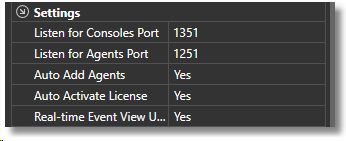
IP Trusts
Accept Forwarded Events: When using the Forwarding notification method then allows the receiving ELM server to either accept/reject data forwarded from other ELM servers.
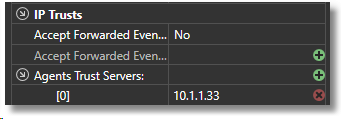
SNMP
Listen for SNMP Traps: Define the port the ELM Server listens for incoming SNMP trap messages.
Receive SNMP Trap from: This is the community string ELM will get messages.
Accept SNMPv3: Allows receiving of secure SNMPv3 messages.